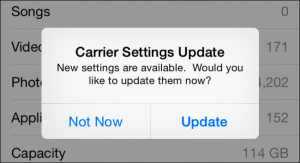Problem: 4G (LTE) Isn?t Working
If you?ve recently asked yourself ?Why Doesn?t My 4G Work On My Phone?? and you can?t seem to pin point the exact problem. There could be a variety of reasons why it isn?t working the way you expect. I will go through a bunch of different troubleshooting techniques and things to check on your phone to ensure that you cover all bases before throwing your phone (or sim card) in the trash bin.
Do you have compatible hardware?
Yes, 4G requires the following 3 Key Components to work properly:

- 4G (LTE) enabled Sim Card ? If you?re using an old sim card, you may need to ask your service provider to set you up with a new, 4G enabled sim card. Depending on the provider company they may, or may not charge you for this.
- 4G (LTE) enabled Phone ? Not ALL phones work on 4G! If you are not sure whether your mobile device is 4G enabled, visit gsmarea.com ? search for your device model ?. ?expand? the Network row (little down arrow on the right) ?. see if it supports 4G (HSDPA/HSPA).
- 4G (LTE) enabled mobile data plan ? You will have to contact your service provider on this one. Here in Canada, some providers do not offer 4G on lower price plans. You must check with your provider to ensure 4G is enabled on your account/mobile plan.
????????????I have all 3 key components, but still? Why Doesn?t My 4G Work On My Phone?
Enable 4G (LTE) Settings On the Device
Here I will list how to turn 4G (LTE) ON with some of the most popular devices:
- iPhone: Settings >> Mobile Data (Cellular Network)
 >> Enable 4G >> Voice & Data
>> Enable 4G >> Voice & Data - old Samsung: Settings >> Mobile Networks >> Mobile Data >> Network Mode >> Select ?LTE/WCDMA/GSM?
- new Samsung: Settings >> Connections >> Mobile Networks >> Network Mode >> Select ?LTE/WCDMA/GSM?
- Huawei: Settings >> More? >> Mobile Network >> Preferred Network Type >> Select ?4G/3G/2G?
- LG: Settings >> Networks Tab >> Tethering & Networks >> Mobile Networks >> Network Mode >> select ?GSM/WCDMA/LTE auto?
- Google/Nexus: Settings >> More? >> Cellular Networks >> Preferred Network Type >> Select ?4G / 3G / 2G auto?
The above may change slightly depending on manufacturer and carrier software updates, but as you can see they are generally very similar, just use a bit of common sense to search for it if it different from the above list. If all else fails, DM me on Twitter @SillyTechie
All my shit from above is correct, Why Doesn?t My 4G Work On My Phone yet?
Wrong Access Point Name or Internet Profile Setting
If you?ve completed all of the above steps and STILL you?re 4G isn?t working? you may need to consider that your phone does not have the appropriate internet profile settings.
This step is very different for both iPhone and Android ? so let?s start with iPhone. Typically this profile is auto-updated when you insert a new sim card and you usually get a prompt that asks you to update carrier settings?. you should click Update.
If again, this does fails to remedy the situation you may have an internet profile set that does not belong to your sim card. This often happens when you switch between carriers with different sim cards.
To delete wrong profiles got to:
Settings >> General >> Profiles >> Tap the One you want to remove
If you do not see ?Profiles? it means you do not have ANY internet profiles setup and you may need to contact your service provider to help you install the appropriate internet profile setting as it is different for each carrier.
Androids
Go to Settings >> More? >> Mobile Networks >> APN >> Add APN (+) >> Enter APN Details
If you see no APN profiles here, contact your service provider for the exact APN settings for 4G.
Example Profile:
Name: Fido 4G
APN: ltemobile.apn
Be sure to press ?Save APN? and then select the radio button next to the APN to activate it.
If all of the above doesn?t work ?. I suggest you find your nearest mobile shop or techie to help you out?. it could be a simple mistake on your part, or as complicated as a broken cellular antenna inside the device.