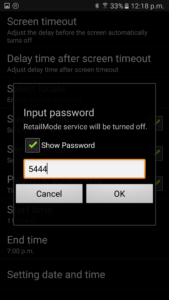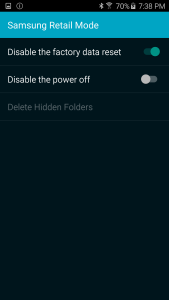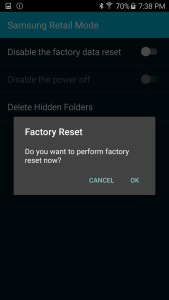I have put together this tutorial so help retail representatives truly demonstrate the Samsung Galaxy S7 or S7 edge to their customers. I wanted to take our demo phone for a real spin over the weekend while the shop was closed, so I removed retail mode so that I was able to use fast charge and always-on screen. Certainly a wonderful feature which helps to save battery and the wireless fast charger is fun to play around with.
In regards to morality of removing retail mode for lost & stolen phones, to the thieves; your mobile device has likely been blacklisted and while you may still be able to use it on WiFi only, you will find that the phone will not activate on any North American network. So hopefully you’re simply a retail rep. So let’s get to it…
Step 1.
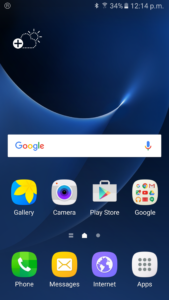
From your Home Screen touch the “Apps” icon – it’s in the bottom-right corner.
Step 2.
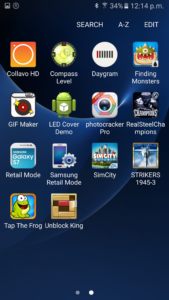
Scroll through your apps and find “Samsung Retail Mode” app ….. not be confused with the “RetailMode” app. Open up Samsung Retail Mode.
Touch “Configuration settings”
Step 3.
Enter the password: 5444 and touch OK. This will unlock the admin menu we need.
[the_ad id=”581″]
Step 4.
Now turn OFF “disable the factory data reset”.
Step 5.
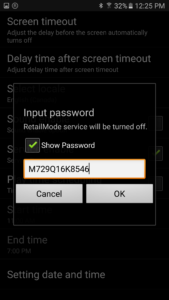
Enter the following admin password M729Q16K8546 and touch OK. Now you will be prompted to Factory Reset the phone. It is the final step to turning of the Retail Mode on your Samsung Galaxy S6 and S6 Edge.
All demo contacts, photos, text messages and other preloaded content will be lost, but you will be able to demonstrate always on screen. You may also adjust the retail demo mode to play only during certain times of the day, or on certain days, but the only true way to turn off retail mode is to do the factory reset.
If this article and tutorial was helpful for you, please share this page.