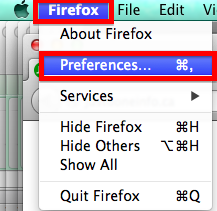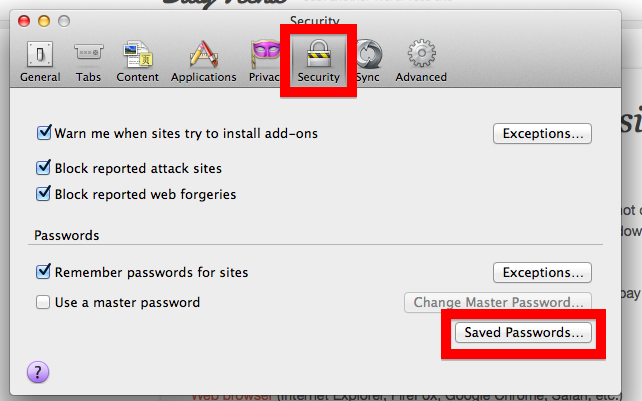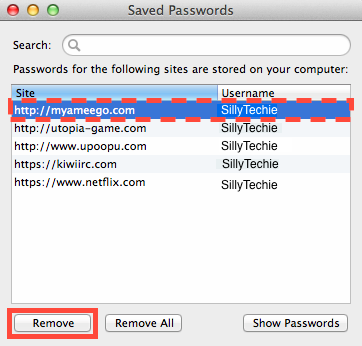So now that I?ve shown everyone how to remove their saved passwords in Google Chrome, I?ve had a few people asking me about how to do the same thing in FireFox Browser. Well luckily for you, I run both browsers (and about 3 others) so I can show you!
Note: If you know how to do the following and just want to get more out of FireFox, perhaps you should check out
First off, I?m going to assume that you know a little bit on how to navigate your computer to find these menus ? the photos you see below are for the Mac version of Firefox, so if you?re running Windows and you really cannot figure out how to get the menus you see below, please do not hesitate to contact me.
1. Click on FireFox menu in the top right corner of your screen (or of your browser if you?re a Windows user).
2. Click Preferences menu option. If you want to become really awesome and impress people, you can learn the shortcut key combination which is Control + , (at the same time), then you don?t even need to go through this menu! Cool!
3. Click on the Security Tab ? or in other words, click on padlock (seriously, some people need me to explain it to them this way ? it?s ok, I?m not judging you <3 ).
4. Click on the Saved Passwords? button in the bottom right corner.
[the_ad id=?581?]
5. Select the password account that you want to remove and click the Remove Button.
So you want to edit your password? Sorry, I hate to break it to you, but you?ll have to delete the associate password first, go to the website to login and save the password.
I use this screen quite often simply because I have way too many passwords to remember them all and sometimes I need to ?Show Passwords? so that I can login on another computer.
So now that you?re on your way to becoming a guru of all things web browser related, if I?ve missed something please let me know. Otherwise, Follow me on Twitter @SillyTechie and keep up with all of the other tips and tricks I throw out there.
[the_ad id=?581?]
If you still don?t know what?s going on, perhaps you need to check out
Firefox For Dummies. But if you are the opposite and just want to know a lot more about how to get the most out of FireFox, you may want to check out